Public Forms: Accepting & Declining Responses.
Mark Public Form submissions as Accepted, Declined, and back to Pending if needed.
About This Article
Once you start getting responses for a public form, you'll be given the chance to either accept or decline their submission. This article will walk you through checking their submission and making that choice.
Contents
- Navigating to the Public Form
- Evaluating the Submission
- Accepting & Declining Submissions
- Reverting Submissions to Pending
- What Happens Next?
Navigating to the Public Form
Click on Public Forms under the relevant festival in the sidebar to get started. You should already see be viewing the Responses tab at this point, but if not, click Responses to view the list of respondents.
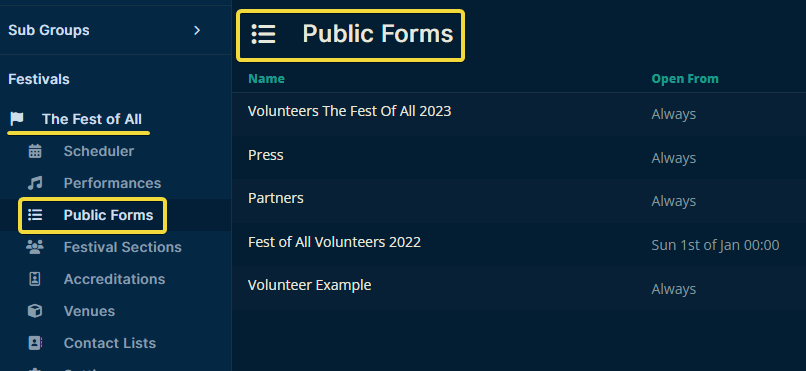
Evaluating the Submission
To give the respondent's submission a once over, click their name.
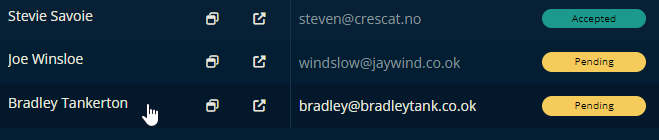
You can then click through the tabs on the side of the panel that slides out and peruse the submission details. Responder contains the information submitted by the responder and communication allows you to send them a message and get a reply.
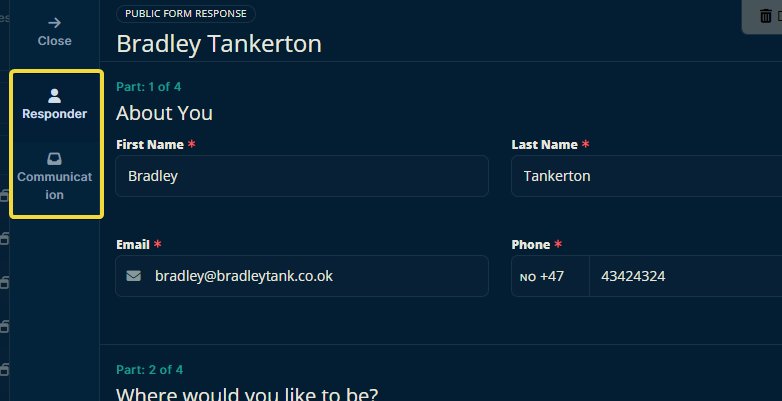
Accepting & Declining Submissions
Once you arrive at the list of respondents, locate a pending request to either approve or decline. You can identify a pending request by its yellow Pending tag.
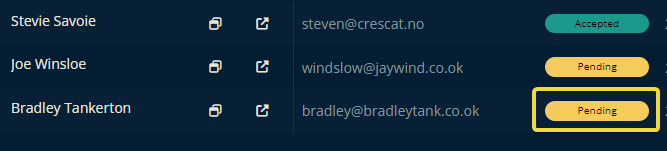
Accepting
To accept a submission, hover your mouse over a submission's Pending tag and click the checkmark that appears. You can also do this from the slide-out panel you get when you click their name.
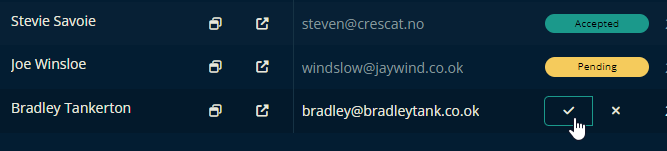
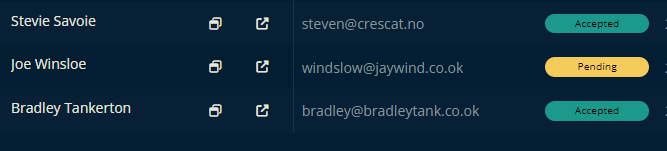
Declining
To decline a submission, hover your mouse over the undesirable submission's Pending tag and click the X that appears. Also accessible from the slide-out panel.
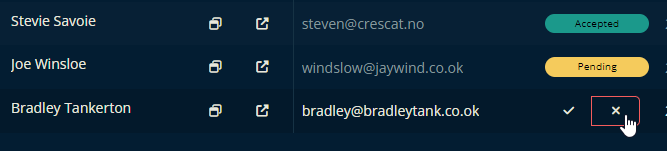
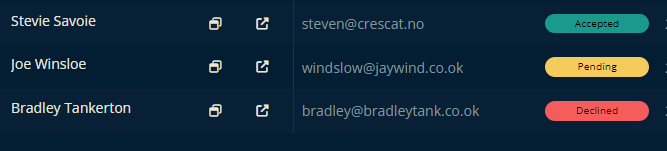
Reverting Submissions to Pending
First, click the name of the person whose status you'd like to revert back to pending.
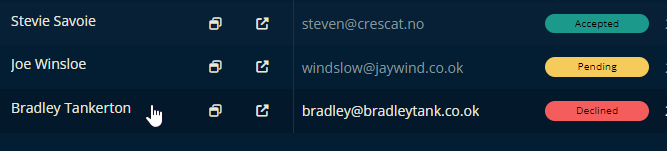
Then in the panel that slides out, open the Responder tab (if available), click Edit, and click Change To Pending.
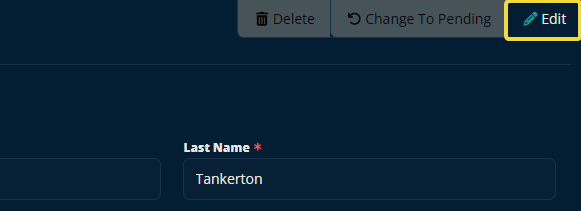
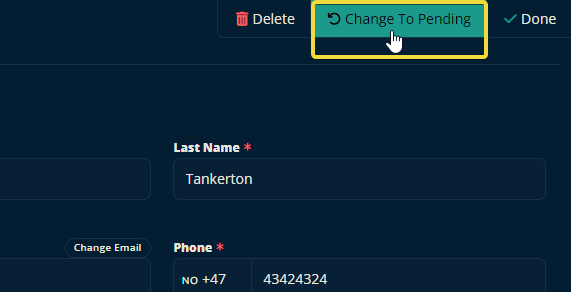
After confirming your decision, the response should now be marked as pending again. You may need to refresh your browser to see the correct status.
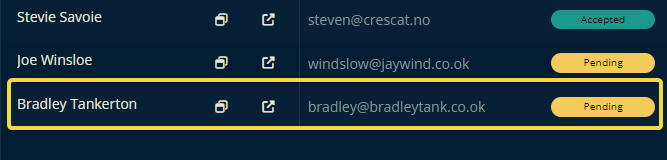
What happens next?
Once you have accepted or declined a response, the respondent will get one of the automatic email responses configured in the Public Form.
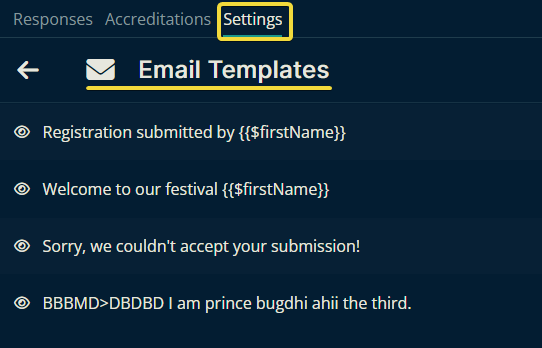
Please let us know below if this article helped you understand more about how to accept or decline public form responses.
All the best from us at team Crescat!