Event Write Access
How write permissions affect a user's access within a Crescat Event.
About This Article
This article provides guidance on how to set permissions for different users of an event based on their access-level needs. Some users may only need to stay updated, while others may need to participate in building the event. The article will walk you through the process of setting these permissions and show you how it will impact the user's experience.
This guide is for per-event permissions. If you wan't to change the privileges of a group member on a larger scale, then check out this article on permissions.
Contents
Setting a User’s Access Level
There are two places you can grant write access to a user within an event.
1. When you invite the user to the event.
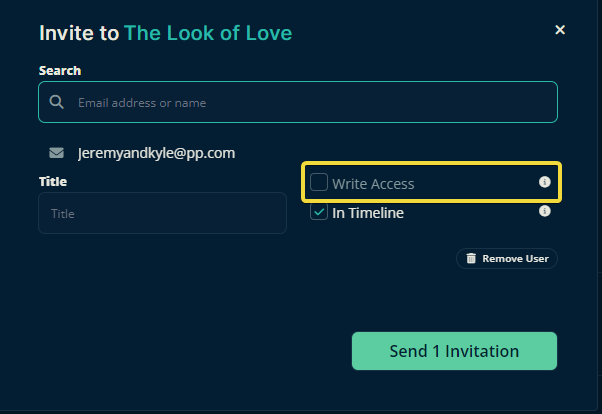
2. And from the event's member's tab.
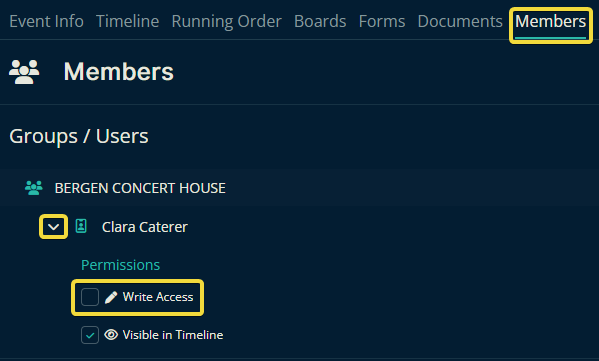
Without Write Permission
Group Admins
Group admins always have write access. If you attempt to remove their write access from within a specific event, they still retain their group-level write access which allows them to edit all aspects of the events in the group.
Other Users
Users without write permission have the ability to click on and view almost everything users with write permission can. They are, however, unable to make any edits or changes to the content.
While they cannot create assignments, to some degree, they can still click and view all assignments in the Timeline. Here's how that would look to them.
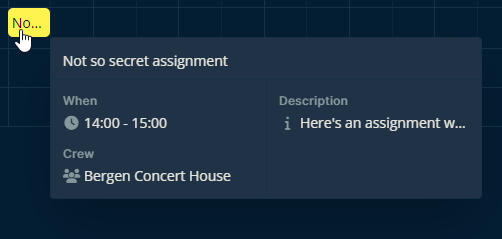
Info
They can also view a Running Order in Show Mode, but they cannot run it.
Let us know below if this article helps in understanding what write permissions mean for events.
All the best from us at Team Crescat!