Festival Event Types
Color-code and categorize the events that will appear in your Scheduler for easier management.
About This Article
Content
To get started, open your festival's Settings and click Event Types under Festival Setup.
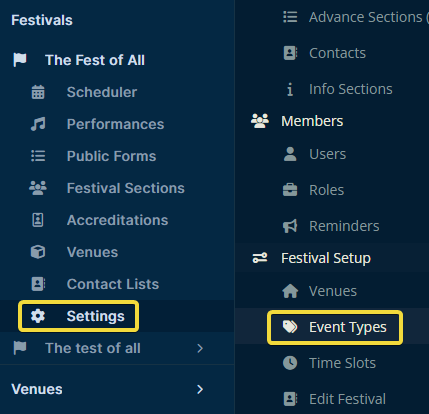
To create a new Event Type, click Create in the upper right.
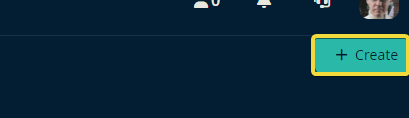
Then, in the resulting pop-up window, add a descriptive name and select from one of the 12 colors for this event type.
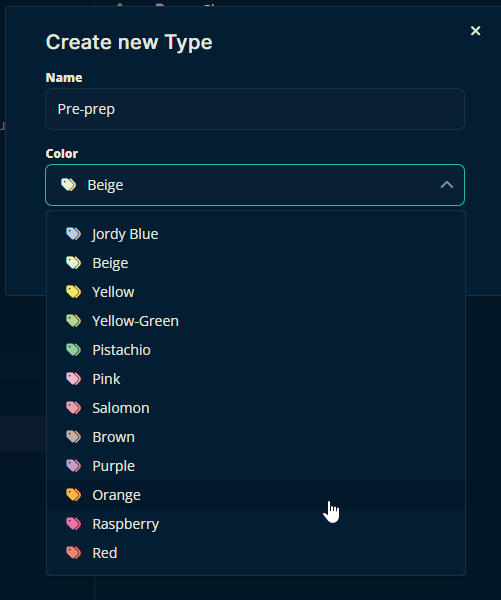
Tip
You can create an unlimited amount of Event Types and tag it with 1 of 12 distinct colors. Considering that some event types can comfortably share the same color, there are a lot of great organizational possibilities for your events!
Applying an Event Type to an Event
As an example, we'll start with an event in the Scheduler that does have a performance, but no Event Type. The event is called Raging Bill.
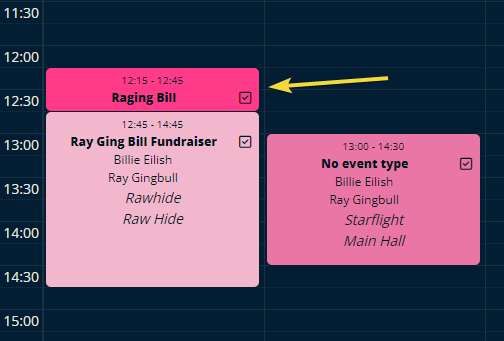
In Full Edit Mode, we'll click the event and then change the Event Type to Sound Check.
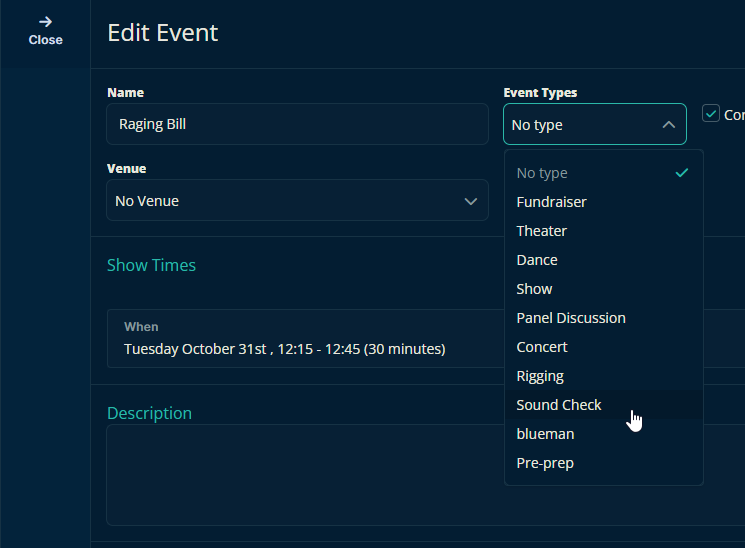
Now the event has taken on the color of the Sound Check Event Type while the event's name is doing the task of helping you identify what event the sound check is for.
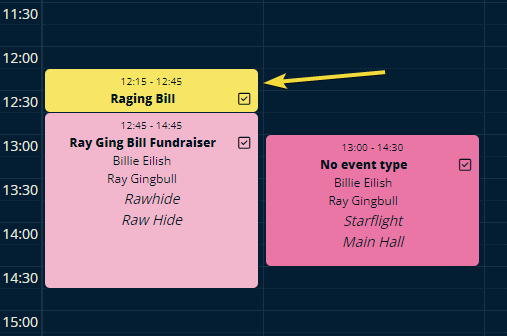
The example above won't work for every organization, but it might help get one thinking outside the box a bit. The versatility of Event Types enables you to do whatever feels good for your festival.
Please, let us know below if this article helped you understand how to create an Event Type for events in your festival.
All the best from us at Team Crescat.