Reminders
Configure how messages are sent from Crescat.
About This Article
Content
To get started, open your festival's Settings and click Reminders under Members
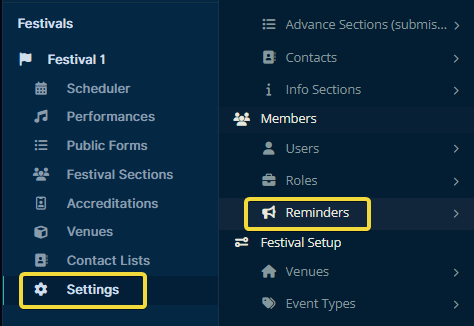
Feature Under Construction
As of writing, the Reminders page is heavily under construction. No one without access to Crescat's source code knows what a lot of this page does.
That being said, there are a couple of important things to know about.
Configuration
Once you arrive, you are greeted with some quick stats about messages sent from Crescat, as well as some menu items below that.
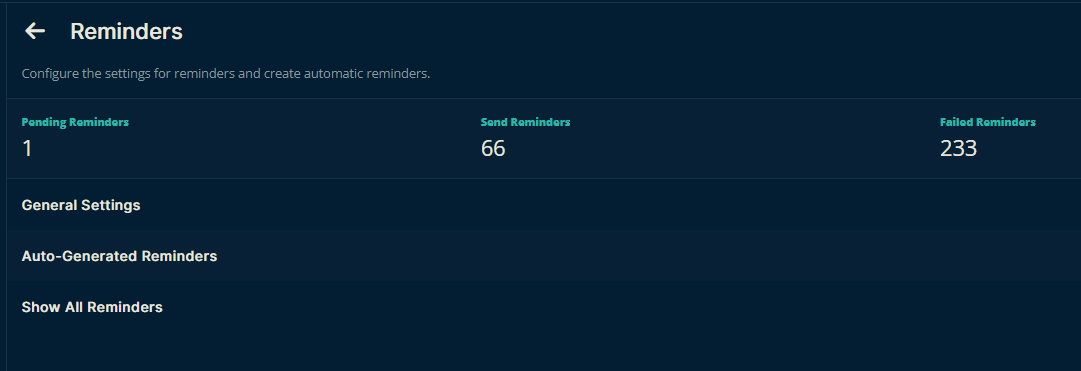
General Settings
Here you can specify how Crescat will send out messages. Email Sender will be the sender's name and the Reply-To Email is the address that will be used when the user presses Reply in their email software.

As an example, we can use the Mail Out function of Public Forms to send an email to a recipient. The information that appears in the message will be the same that was entered in the General Settings of the Reminders.
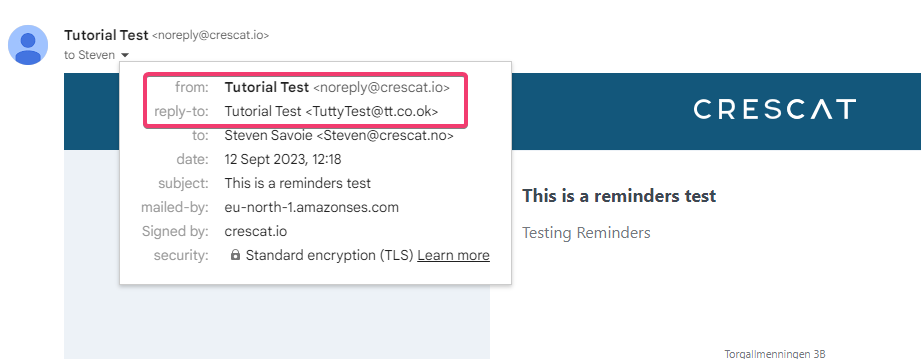
Auto-Generated Reminders
Automated messages can be sent to people who have an upcoming shift within your festival. To get started, click Create in the upper right.
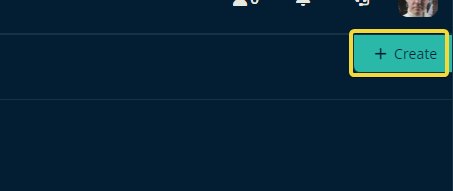
You can decide to send an email or an SMS. The pop-up window will update based on which one you decide. We will look at an example of an email message. Notice the Add Tags area below some of the text boxes. We will cover these below.
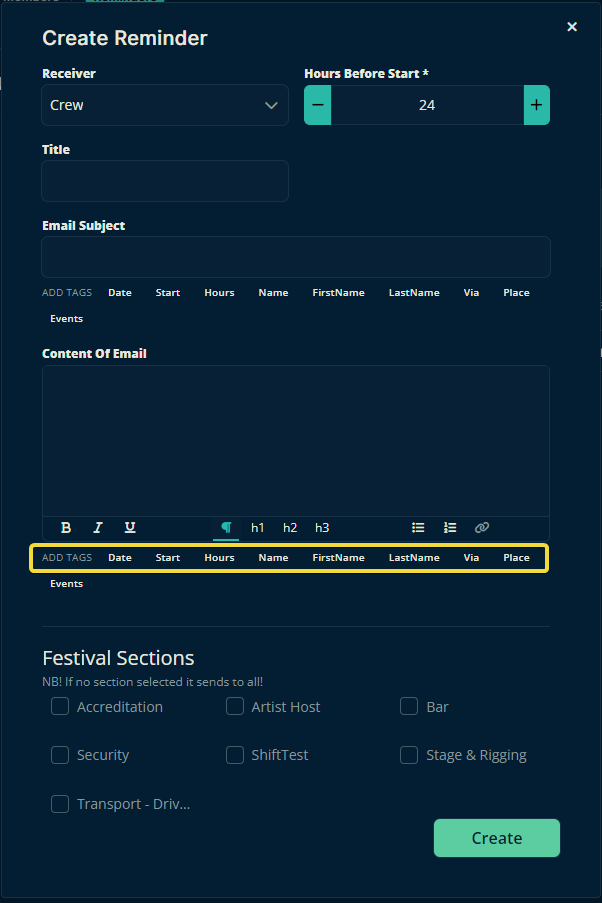
Tags
Upon clicking one of the items highlighted in yellow, the corresponding tags will appear (which look like ) in the text box that they are associated with. Upon sending the email the symbols and text within them will be transformed into the recipient's details. The legend is as follows:
will be replaced with the date of the shift.
the hours of the shift.
The first and last names of the recipient.
The recipients first name.
The recipients last name.
The start time of their shift.
All festival sections connected to that shift (not just the section that the recipient is a part of).
The place, venue, or room for the shift.
All events connected to the shift.
Show All Reminders
Here, you can get an overview of all sent reminders and reminders the system attempted to send but couldn't (for example, due to an incorrect email address).
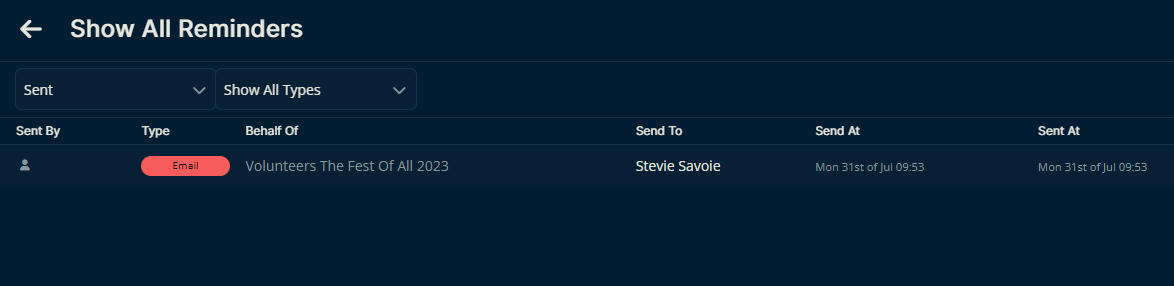
Please, let us know below if this article helped you understand how to more about the finished features of festival Reminders.
All the best from us at Team Crescat.