Public Forms: Mail Out
Send an email to multiple respondents of a Public Form.
About This Article
Use Mail Out to send bulk emails to respondents of a Public Form. Some background knowledge of Email Templating is recommended, but the link to that article will be offered again later down this page when it becomes relevant.
Contents
Locating the Public Form
To get started, click Public Forms in your festival's sidebar. In the list that appears, locate and click the public form that you need to mail out to. The Mail Out feature lives in the Responses Tab.

Mailing Out the Public Form
On the far right of the Responses page, click Main Out.

Selecting the Recipients
You can use the filters, marked in the yellow box in the image below, to control what recipients will appear in the area marked by the pink box.
The list of recipients—marked in pink in the image below—starts empty. To populate the list with all respondents of this public form simply click search. If you need a specific set of respondents you can filter the search results—shown in the green box—before pressing search.

You can then select or deselect individual recipients to fine-tune the list of responders that will receive the email.

Composing the Message
Here is where you write the subject and body of the email that will be sent. For the most part, this works the way a typical email service would, except for the buttons underneath the message body which are used for Email Templating. If you already have a convenient template set up, you can add one as shown in the green box below.
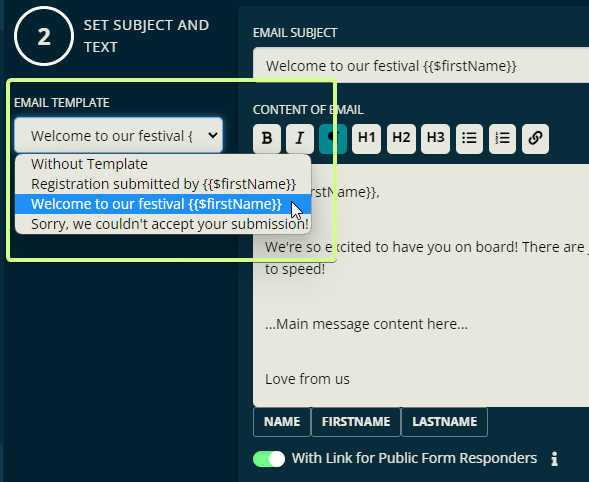
Below the templating buttons, there are 2 other options that you can enable. Enabling "With Link for Public Form Responders" will include a link to the recipient's personal page for their public form response. The next one, "Reply to Me" lets you have all replies to the outgoing email be sent to you instead of the default reply-to email address.

The default reply-to email address can be found under Reminders within the settings of the festival.
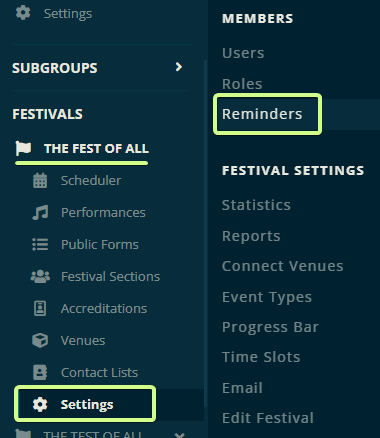
🚨 Reminders is still under construction at the time of writing this article. The steps in the article should still be possible to follow.
Sending the Email
It's a good idea to click Preview before sending out the email, but when you're all set, click Ready to Send.
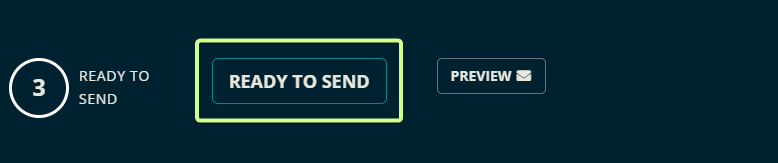
Once you click Ready to Send, the Send Email button will appear. Clicking Send Email is the final step—once you click it, the email gets sent to all of the recipients you selected.
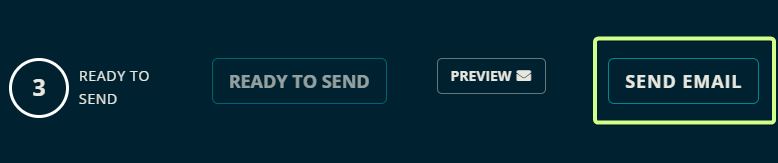
Let us know below if this article helped you understand the Mail Out feature of Crescat Festival's Public Forms.
All the best from us at team Crescat!