Creating Public Forms
Inviting volunteers, press, industry guests, etc. It all starts with Public Forms.
About This Article
In this article, we will create a new public form, but we won't be adding any additional fields. For a guide on adding fields, you can check out this article where we build a volunteer sign-up form as an example.
Contents
Locating the Public Forms
Drop down the desired festival in your sidebar, then click "Public Forms".
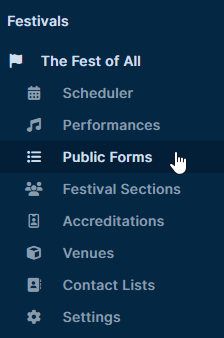
Creating a Public Form
You will then see a list of existing Public Forms if any. To create a new one, click Create on the upper right.
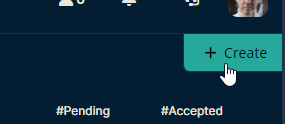
Name & Short Name
The name will be the one that appears as shown in the list of Public Forms. The short name appears almost everywhere else on the platform as shown in the second image below.


How the public form "Volunteer Example" appears in one of its connected Festival Sections.
Terms
You can paste in your festival's terms and conditions under Terms, or highlight the text that you want to turn into a hyperlink and click the link icon at the bottom of the rich text editor.
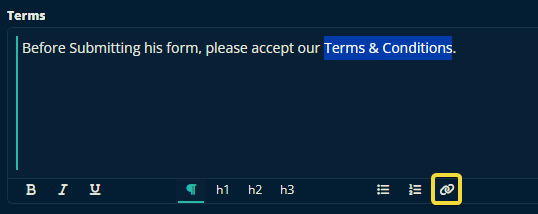
Options
Scrolling down reveals that you can customize many important aspects of the public form you're creating. Hover your mouse over any of the options to get more information about them.
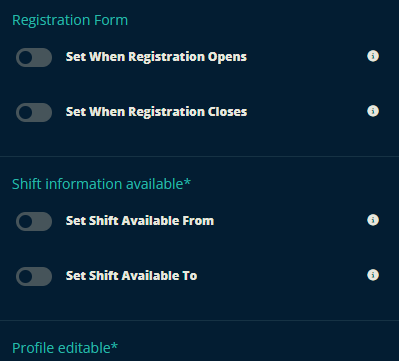
To add fields to this form, check out this article where we use the idea of a volunteer sign-up form as an example. The recipe used in that example should help you create any kind of Public Form.
Let us know below if this article helps get started with public forms.
All the best from us at Team Crescat.