Performance Travels
Adding travels to a performance.
About This Article
This article walks you through creating travel plans and local travels to document trips of those in your festival's performances.
Content
Locating a Performance's Travels
To get started, select performances from your sidebar, then choose the performance you want to add a travel to, then click the Travels tab.
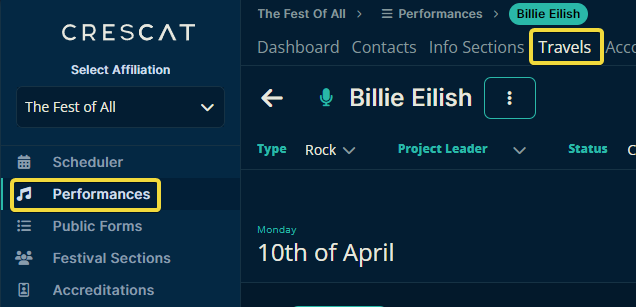
Add a New Travel Plan
Travel plans help you follow one's journey through land, air, sea, and rail. They allow you to collect all trips, from origin to destination, in one place. They are not used for local trips, however. For those, see the section involving Local Travel below.
To get started, click Add Travel Plan on the right of the screen.

You can then add some basic details about the trip in the panel that slides into view.

Below that, you can add information about one or more Air, Rail, Sea, and Ground trips.

 |
Use the drop-down arrow to access more travel types. |
Lower down, you'll find Travelers. Clicking Add Travel Party adds any Performance Contact marked with Travel Party to this travel.

Otherwise, you may click Add Traveler(s) and select the names from the list that appears.

Add a New Local Travel
Local travels document how people will travel around the local area, often by car.
To create a local travel, click Add Local Travel on the right side of the screen while viewing the Travels tab of the performance.

Then fill out the necessary information about the local travel in the panel that slides into view.

Below that, you can add information about when and where the traveling will occur.

Tip
The Where section contains fields labeled Departure Name and Arrival Name. These fields draw information from several locations within your group.
- Your Group Settings > Festivals > Places
- Festival Settings > Performances > Accommodations > Accommodation Places
- Festival Settings > Festival Setup > Venues
Finally, you can add travelers. Clicking Add Travel Party adds any Performance Contact marked with Travel Party to this local travel.

Otherwise, you may click Add Traveler(s) and select the names from the list that appears.

Please let us know below if this article helped you understand the Travels tab of a Performance better.
All the best from Team Crescat.