Creating Shifts for Festival Sections
Assign crew and volunteers to shifts.
About This Article
In this article, we will create a shift for a Festival Section to which we can assign a user. This article will not cover assigning users to shifts.
Contents:
Locating Shifts For Festival Sections
In the sidebar, click the festival you want to make changes to, then click on Festival Sections.
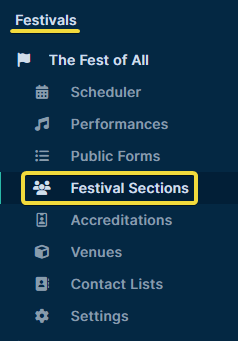
Next, click on the Festival Section that you want to create a shift for, then click the Shifts tab near the top of the screen.
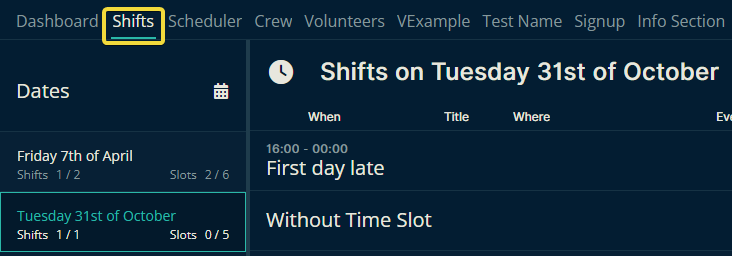
Creating a New Shift
The dates of your festival will be shown just to the right of the sidebar. Before creating a shift, make sure the correct date is selected, then click Create Shift on the upper right.
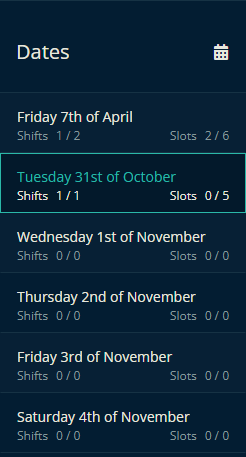 |
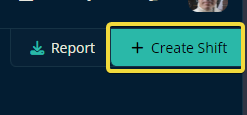 |
A popup will appear where you can add all the necessary details for the new shift. You can set the assigned user now, or later in the Scheduler tab. Under Further Options, you can open slots for Public Form responders to join the shift. When you have filled out everything you need, click Create.
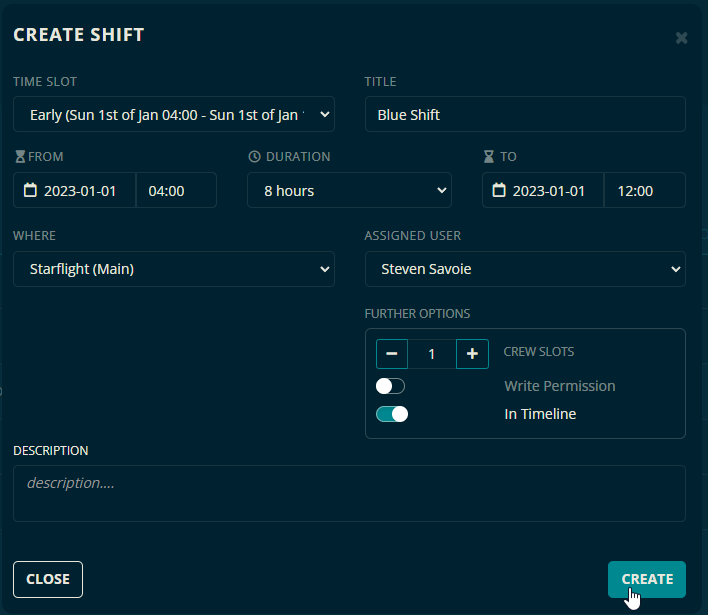
Then the shift has been created and any user assigned to it may then choose to accept or reject the shift.
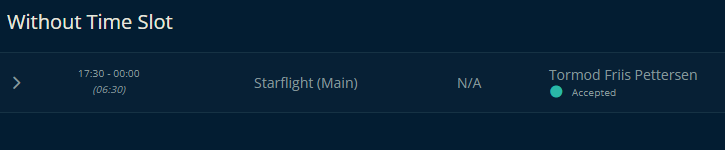
This shift has been accepted by the assignee.
Let us know below if this article helped you understand how to create Shifts for Festival Sections.
Always the best from us at Team Crescat!