Creating Shifts
Create and configure a Shift for Crescat Event's Shifts Module.
About This Article
Here you will learn how to create and approve a shift in Crescat Event. If you are looking to create shifts for a festival, click here. There are a few ways to create shifts and this article will walk you through two of them, from the inspector panel and from within the Members Calendar.
Further Reading
Locating Shifts
From your group dashboard, click the event you'd like to create the shift for. Then click the Members tab on the Inspector Panel that slides in.
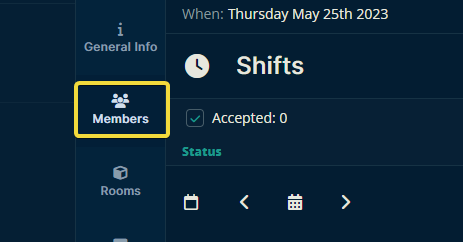
Creating Shifts
On the upper-right-hand side, click Create Shift.
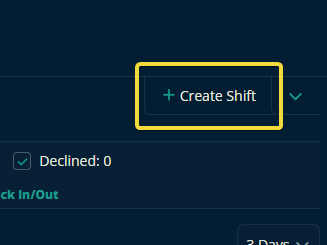
Here you can fill out all the relevant details. Many of these are straightforward, but let's cover those tricky ones under "Further Options".
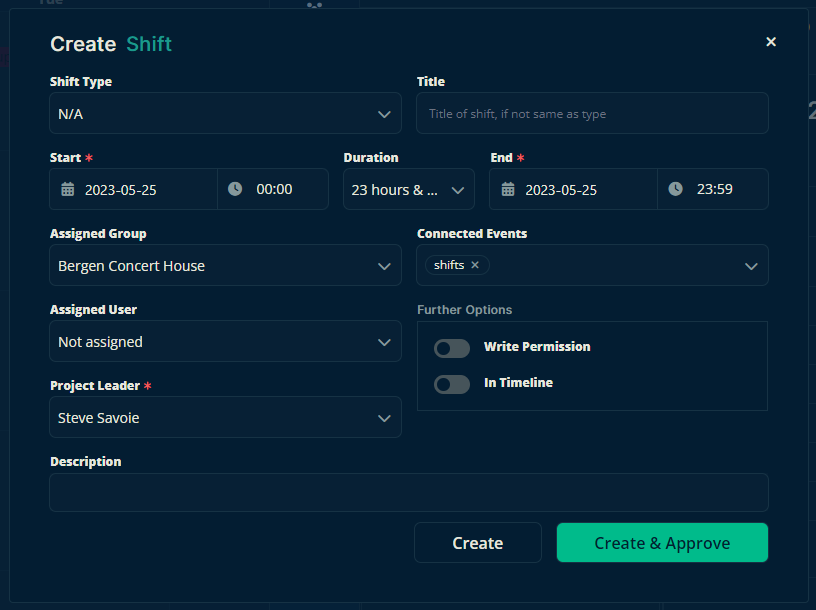
Write Permission
The assigned user of the shift will be given the ability to change any aspect of the event freely.
In Timeline
When this is toggled on, the assigned user will be displayed in the event's timeline. This doesn't just make it easier to assign events to them—though it does—it also makes all of their assignments visible to everyone.
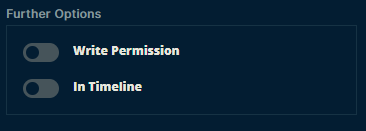
Once everything is set, you can click Create and let the shift be approved later, or click Create & Approve.
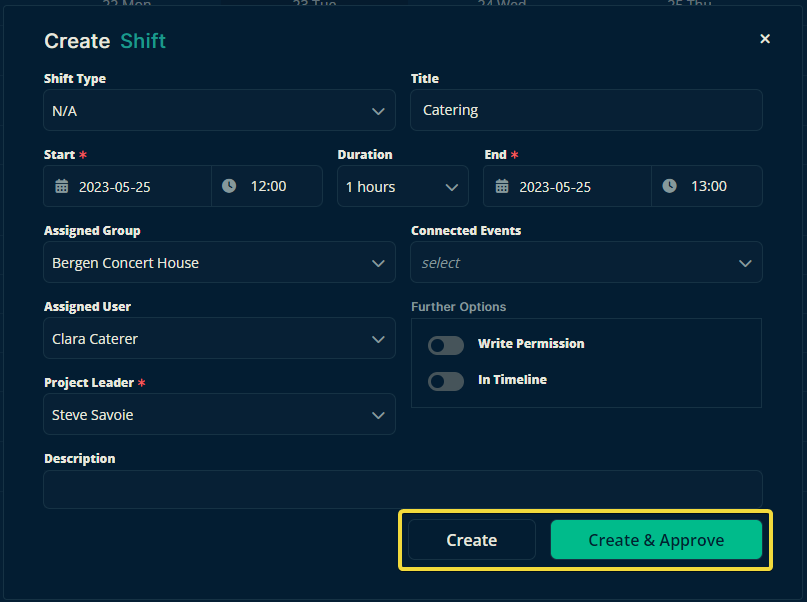
The Members Calendar
From the sidebar Members. The member calendar should open up automatically, if it doesn't, click it's tab at the top of the Members page.
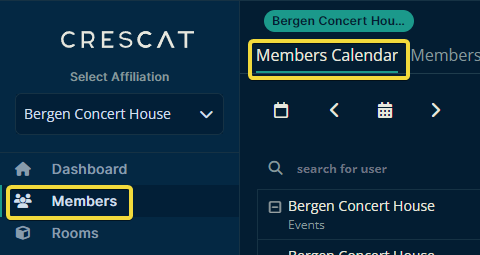
Here you can view, create and approve shifts. Shifts have 3 stages, pending approval, pending invite acceptance, and approved and accepted. As a shift advances through the stages its appearance in the calendar will be updated to match.
Pending Approval
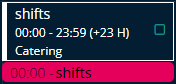
Approved but Pending Invite Acceptance
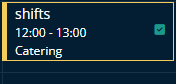
Approved & Accepted
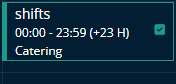
Approving a Shift
Click a shift in the Member Calendar that is pending approval. If you decide that the shift is good to go, click the Approve Shift toggle and then click Update. The assigned user of the shift will get an invitation to the shift which they can either accept or decline. It will stay yellow until they decide.
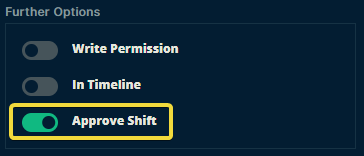
Let us know below if this article helped you understand how to create shifts.
All the best from us at team Crescat!