Let others submit a form to create an event in your Crescat group.
About this article
This article is for setting up an Event Request. Event requests are an extra module for Crescat Event.
We'll go into depth, as you'll see down below, but in a nutshell, an Event Request is a reusable form stored in your group that others may fill out to create events in your group; submissions must first be reviewed of course.
This article assumes you have:
- Event Requests module for Crescat Event.
Related
Contents
What an Event Request Is
Locating Event Request Forms
Creating an Event Request
What an Event Request Is
Only group members with write access can create events in your Crescat group; that's normally a good thing. However, if you want to allow others to set up events, even without having access to your Crescat group and its contents, you can create an Event Request form.
Once you or a member of your group approves the request, all details submitted by the requester will be attached to a newly generated event automatically. Details like dates, assignments, showtimes, metadata fields, and much more—which simplifies the process for you immensely and puts more liability from mistakes on the requester.
Locating Event Request Forms
To start creating an Event Request, open your group's settings and click Event Requests under Requests and Shared Calendars.
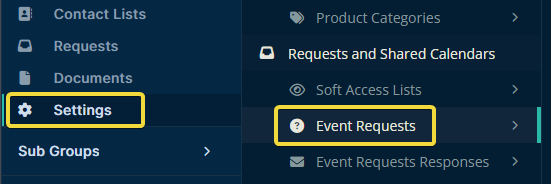
Creating an Event Request
Once you've located the Event Requests page, you can click the Create action button on the upper right side.
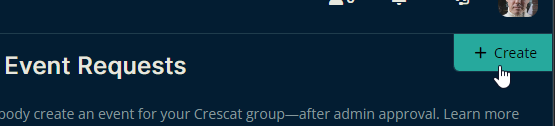
Then fill out the relevant details in the menu that appears. The soft access-list option visible in the screenshot is covered in another article.
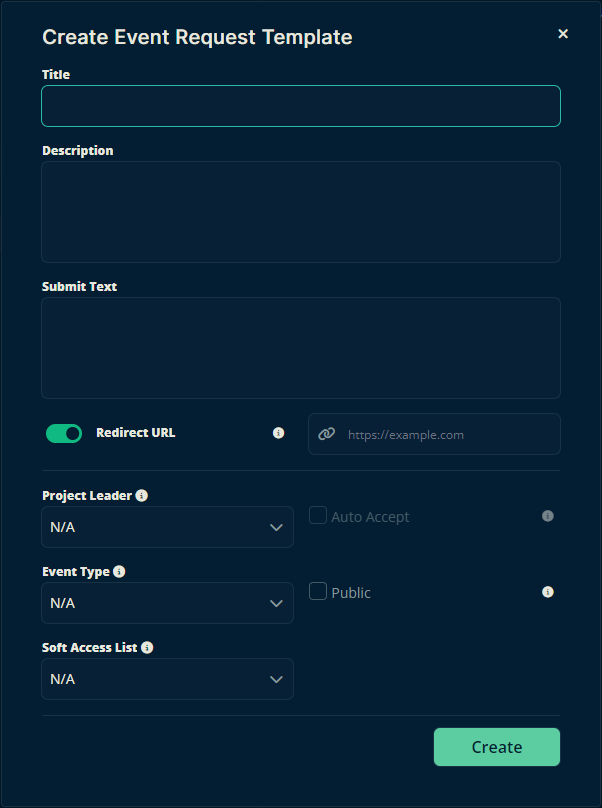
If you select Public, then anyone with the resulting link will be able to fill out the form and submit an event request. Otherwise, only the logged-in users of Crescat specified within the event request will have access to it.
Each Event Request comes with a General Info section and a Contact Information section. While these sections cannot be removed additional sections of the form can be added.
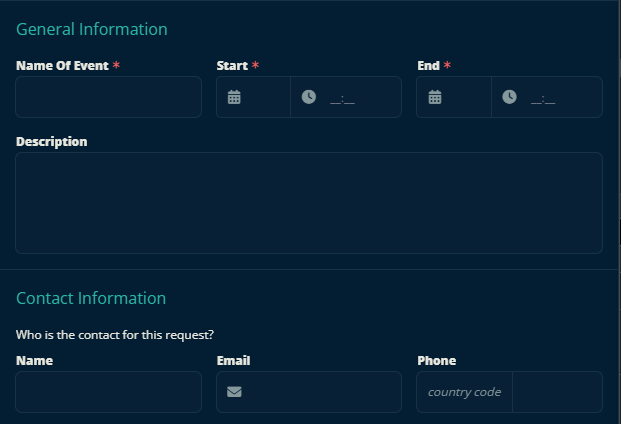
To start adding sections, click the Edit action button in the upper right, then click Add Field.
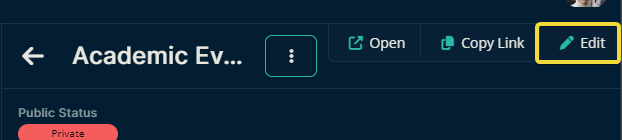
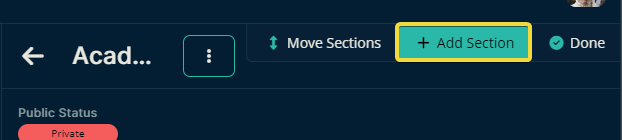
In the menu that pops open, you can select the relevant details you'd like the user to fill out about the event they're requesting. Not only does this help you understand whether or not to accept the Event Request, but the details they enter will get automatically entered into the event upon acceptance.
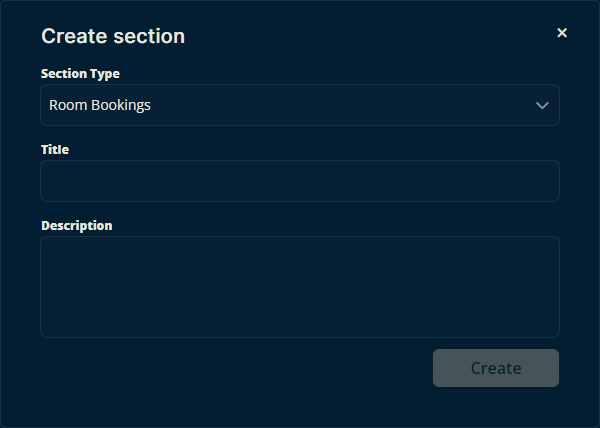
Note
The available selection of 'section types' may vary depending on what modules and packages you have available in your Crescat group.
Some sections allow you to configure them once they've been added. This one, for example, has an Add Rooms button for you to select which rooms they can choose from.
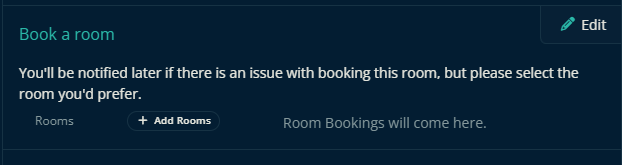
Once you're finished adding sections, clicking Done will provide you with a button to open the form to view and submit the request form, or get a link to send to others so they can submit requests with it.
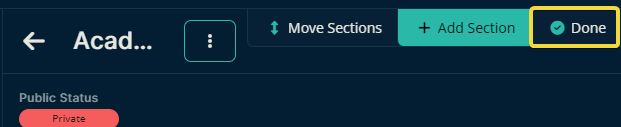
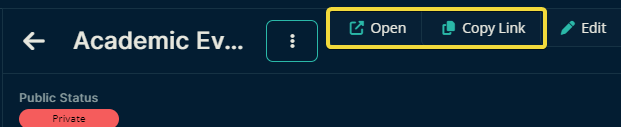
Adding users
| Adding users allow you to share this form with other Crescat users even if the form isn't public. If it is public, you can still add users to this form because it gives them easy access to the form via their sidebar, exemplified in the image to the right. | 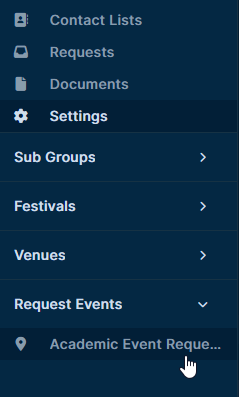 |
To add a user, open the form's settings by clicking the vertical ellipsis.
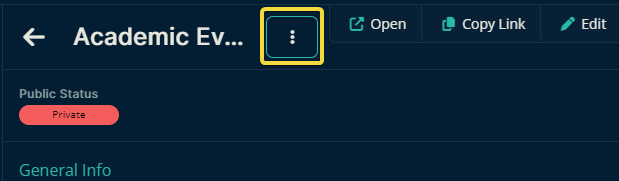
The pop-up window that appears looks like the one that was used to create this Event Request form but with one difference. It now has a Users section near the bottom. Clicking Add allows you to add a user to the form.
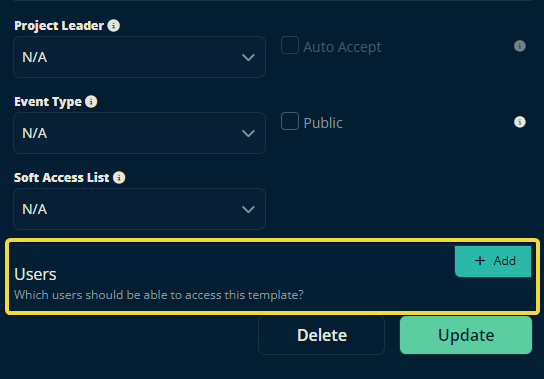
Here you can type a name or email address to add that person to the list. If the desired person isn't in the system, Crescat won't be able to add them to the Event Request form.
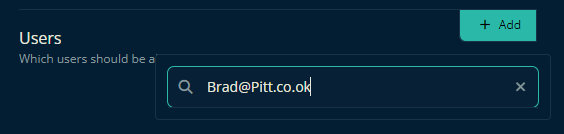
Public vs Private
Private
When you don't enable Public visibility (depicted below), then you will still get a link to share with other users, but the link will only work for those users you've added as described above.
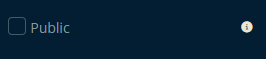
Public
When you enable Public visibility, then anyone with the link can fill out the resulting form and submit an Event Request.
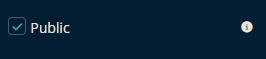
So in short, Event Requests can be used to allow anyone you'd like to create events within your Crescat group.
Let us know below if this article helped you understand how to create an Event Request form.
All the best from us at Team Crescat!
