Adding Shift Types to an Event
If you already have some shift types, this is how to add them to your events.
About This Article
Though you may also create a shift from scratch, part of this article assumes that your group has already created a Shift Type.
Things that will not be covered in this article:
Contents
Adding Shift Types to an Event
There are a couple of ways to add a Shift Type to an event.
When Creating an Event
You can add Shift Types belonging to your group when Creating Events. Just scroll down to "Shifts" and click the Add button next to the shift type.
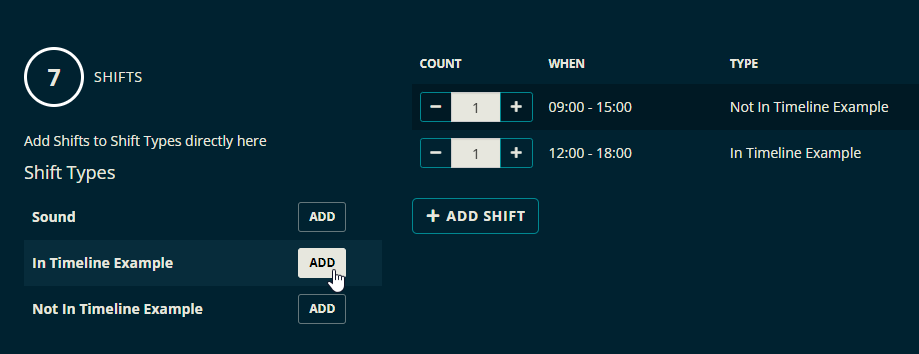
Then you can set the number of shifts available for the chosen shift types.
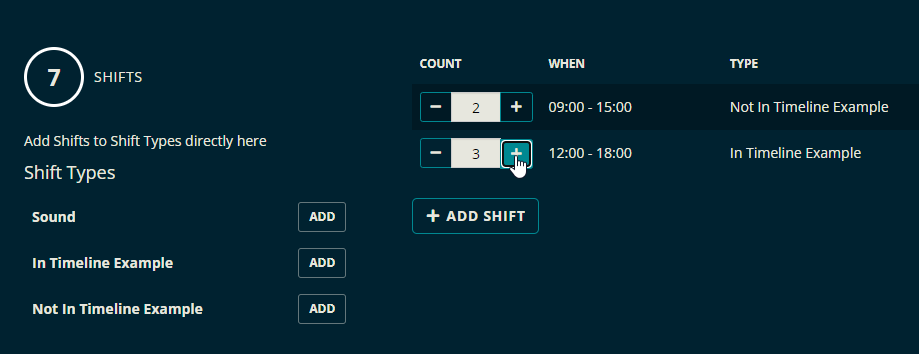
Adding Shift Types to an Existing Event
You can add shift types from an event's quick access panel. To open the panel, click an event in your group dashboard. With the panel open, select Members.
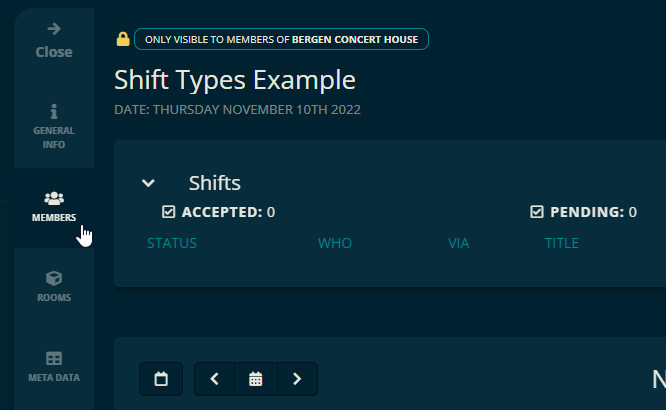
Over on the right of the Members tab, you will see the Create Shift button with a "down arrow" next to it. Clicking the down arrow will reveal your group's Shift Types.
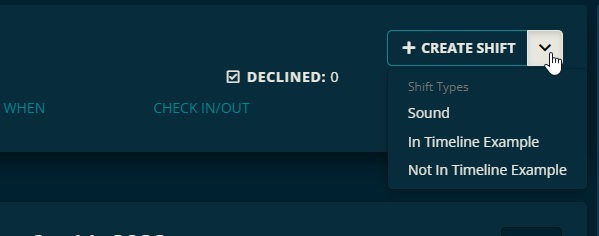
Of course, clicking Create Shift will allow you to create a new shift from scratch.
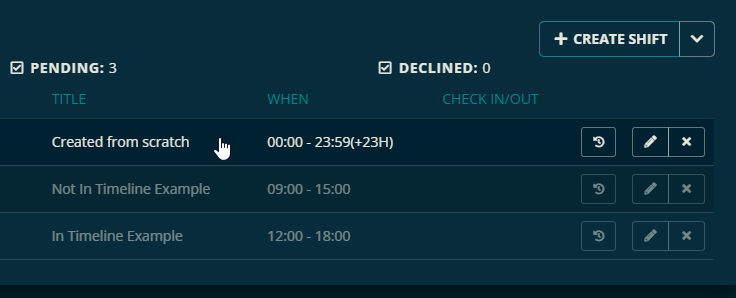
Let us know below if this article helped you understand how to add shift types to an event.
All the best, Team Crescat.