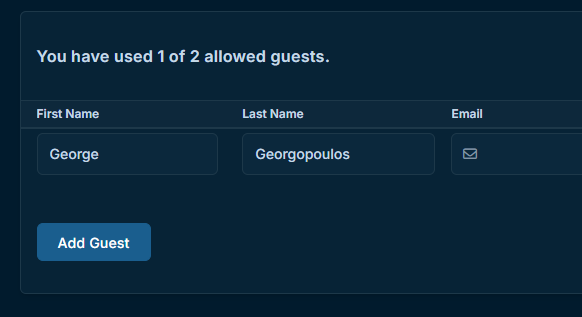Guest list for Venue
Create a Guest List for your event and performances.
About This Article
Guest Lists are what they sound like. Each is specific to the event they were created in and with its own allowance of guests. This article will walk you through creating and using Guest Lists.
Note
The Guest Lists for Venue and Event requires the Performances addon.
Contents
Creating a Guest List
Open an event's slide-out panel and click the Guest Lists tab.
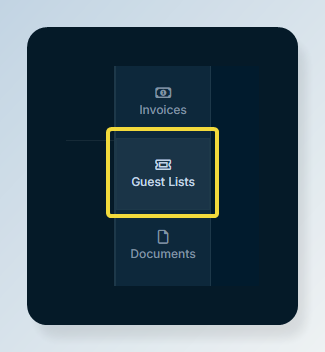
Then click Create in the upper right.
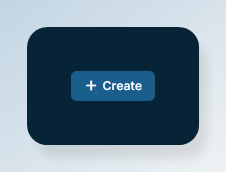
Adding Guests
Open the guest list and add a guest with the Add Guest button, then fill out their information.
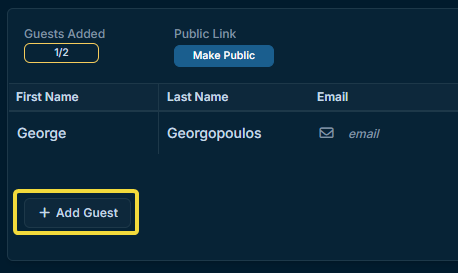
Guest Limit
The guest limit is set up in your Group's Settings.
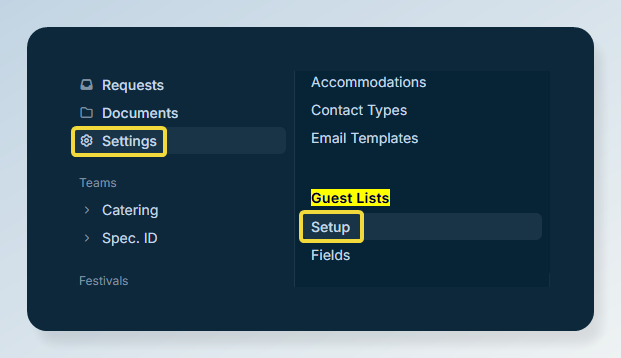
Guest List Fields
Create and manage custom fields for the guests.
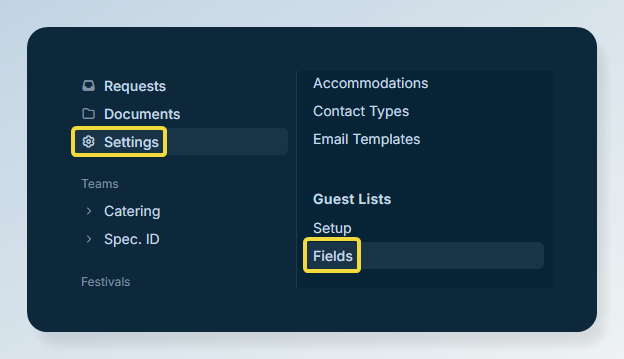
Here is a text field we've created called Special Needs.
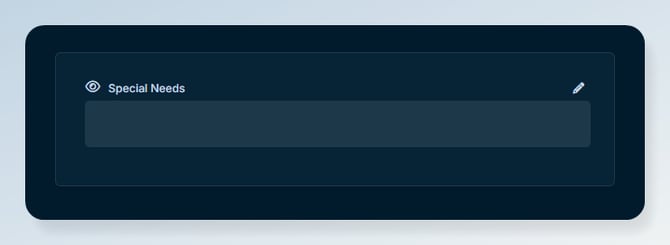
And here it is in the guest list itself.
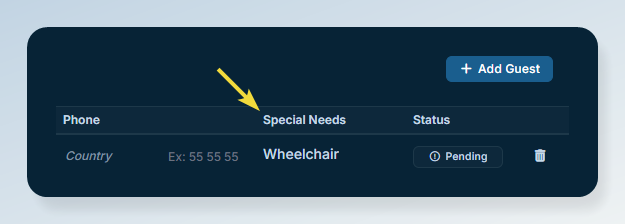
Make Public
Setting a guest list as public will let you send the guest list for viewing and filling out by others.

Once clicked, you can either copy the url or click Open to view the public list in your browser.
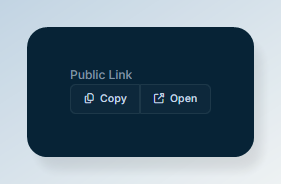
The functionality of the public guest list is similiar to the one you use internally, but it looks a little bit more like a form.