Getting & Opening Reports as Spreadsheets
Download a report as a CSV file and import it into Excel and other spreadsheet software.
About This Article
Downloading reports on the data in your Crescat group is easy. This article will walk you through downloading the file. To import the CSV into a spreadsheet, please follow the instructions provided in the links at the bottom of this article.
There are several places you can download reports from in Crescat, but the steps are usually very similar to the example in this article.
Downloading Reports
From within your group, click Settings in the sidebar and then on Reports under Group Settings.
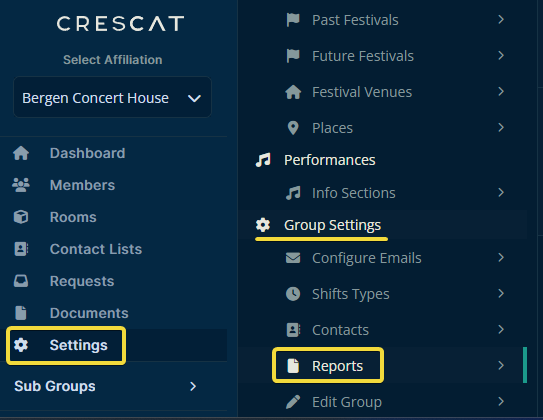
Then you can select the date range and the information you'd like to include in the report.
Click Download when everything is set how you need it.
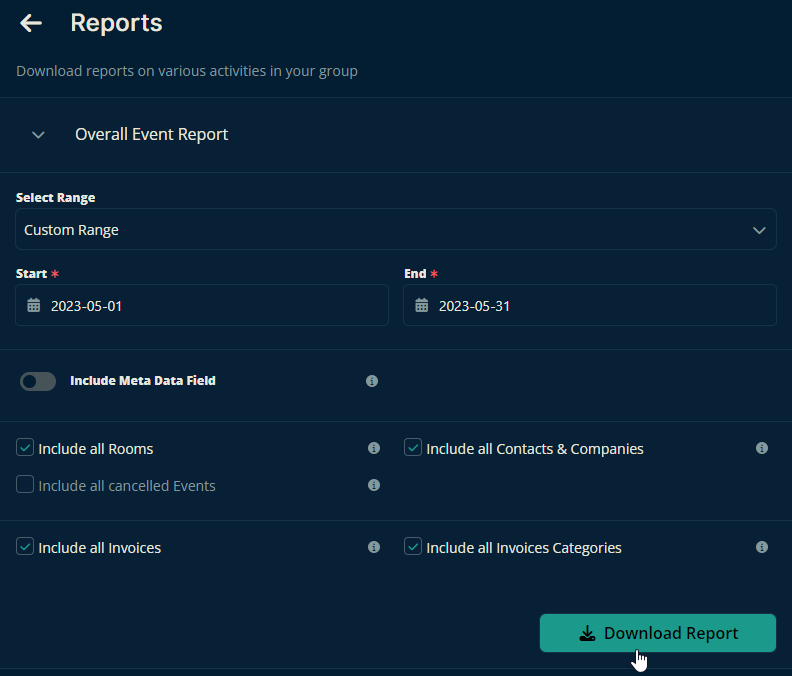
If prompted, select a destination, then save your file.

Opening the CSV file
Now all you need to do is import the CSV File into:
Once you're finished with the chosen support article, you should be good to go.
All the best from us at Team Crescat!