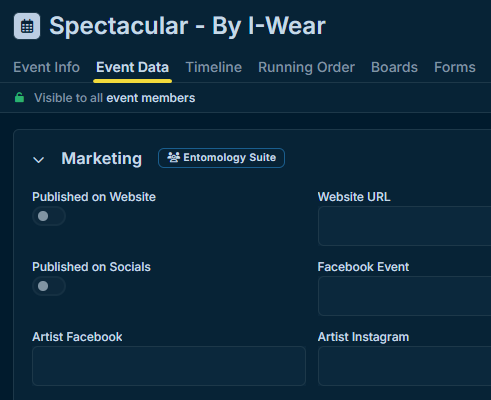Event Data
Place Event Metadata right inside an event for viewing or editing by event members.
What Event Data Is
The Event Data tab allows all event members to view or manage key metadata for your event. It’s a collaborative workspace where internal metadata can be seen or edited directly in the event by anyone.
You can define which fields to make viewable, editable, or left private. Without being a privileged member of your group, event stakeholders can now view and fill out information about the event.
About This Article
This article assumes you're already familiar with Event Metadata. It walks you through the process of setting Metadata fields to public, and adjusting their permissions.
Contents
Setting Private Metadata to Public
In you're group's settings, open Metadata under Templates.
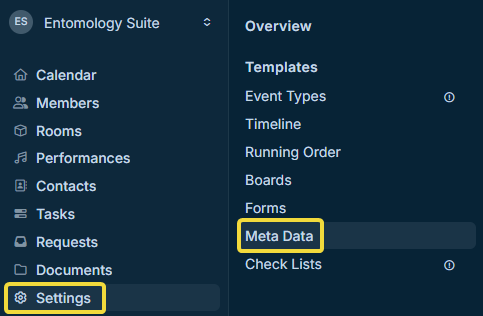
After creating or opening a template, click Add Field in the upper right or edit an existing field.
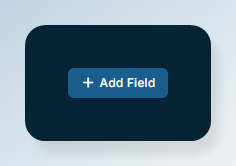
Then, under "Share with your teams", select the checkboxes in the desired columns.
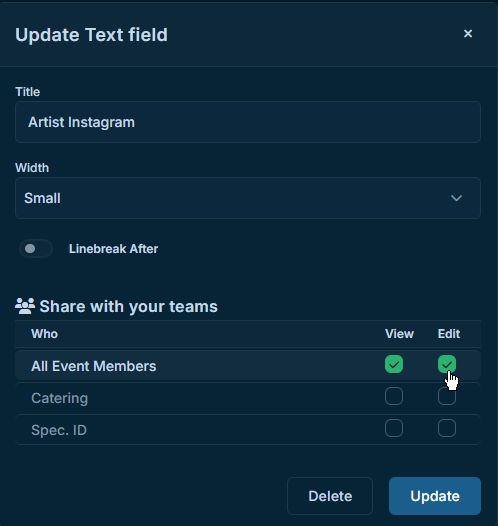
You can also make an entire template public by clicking Edit instead of Add Field, and updating the "Share with your teams" section.
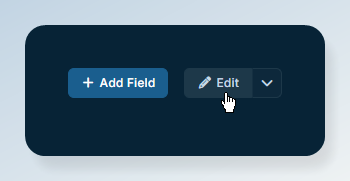
Viewing the Result
Then, you can check out the Event Data tab of an event with the relevant Metadata template applied. The Event Data tab will always reflect the current visibility of each field.