Email Templates for Performances
Create and manage a bank of pre-prepared emails to send to performances during advancing.
About This Article
Content
Locating the Email Templates
To get started, open your festival's Settings and click Email Templates under Emails.

To create a new Template click Create in the upper right.

A box will pop up where you can enter details and compose the email template's message. Let's walk through a couple of the settings that can be changed.

The Type dropdown has a couple of options within. Without Type can be used to write as many regular email messages as you'd like. Otherwise, you can choose Advance, which you can only use when sending advances to performances. Etc.

Note
In the context of Advance emails, relevant templating options become available for composing your message. The same goes for other template types.
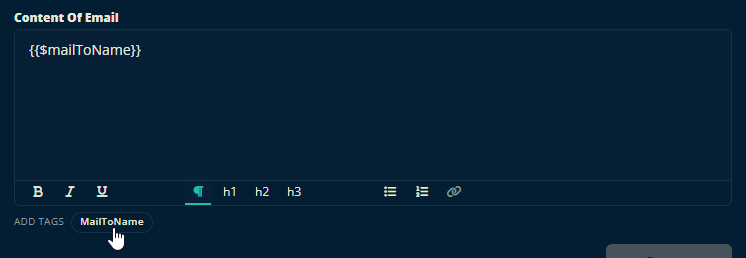
Some Type's allow you to include important links in the email. The "Without Type" type doesn't include a link, as it is more of a general use Type.

The Advance type can include a link to the advance.

The Crew type will include the public form responder's My Page which includes all the info they need to know to work at the festival.

Selecting an Email Template for Use
To use the Advance type of Email Template, open your festival's Contact Lists and select a contact, then open the advance tab and click Send if an advance has been created

If the Email Template is set to Active it will appear in this list in the slide-out that appears after clicking Send.

Please, let us know below if this article helped you understand how to create a new Email Template.
All the best from us at Team Crescat.