Email Configuration
Customize the emails outgoing from the Crescat system.
About This Article
The Crescat system can notify people by email about important updates or invitations sent from the platform. Your Crescat group can change the look of the letter to better match your branding, and that's the focus of this article.
This is how an email from the Crescat system might look:
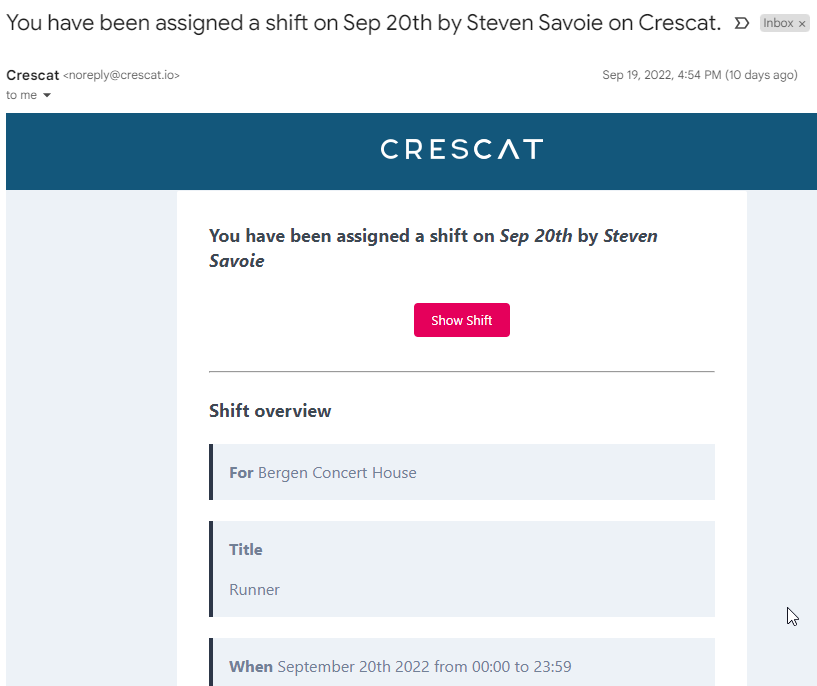
Image: An actual email sent from Crescat.
Locating the Email Customization Options
Crescat Event
From your Crescat group, click Settings. In the menu that appears to the right, click Configure Emails under Group Settings.
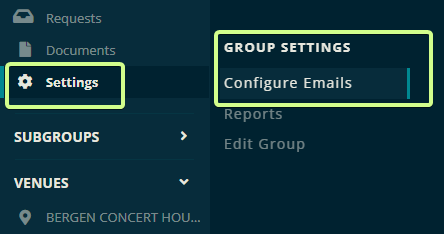
Crescat Festival
Click Settings under the Festival you want to edit and under Emails, click Email Configurations.
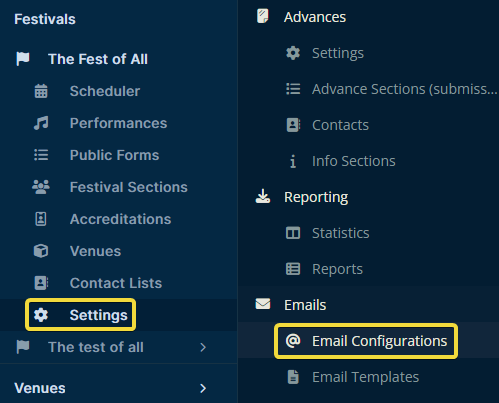
Sender Options
From Name
The From Name is just what you'd think, but if there are any doubts, this is how an actual email looks in Gmail if the From Name is set to Jessica.
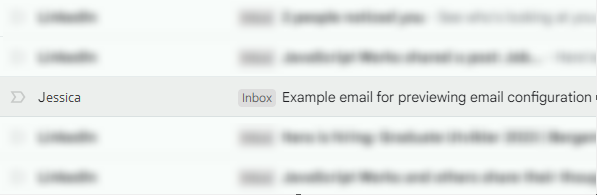
Reply Address
Though the email is sent from noreply@crescat.io when the user clicks Reply, it will use the address you specified as the Reply Address.
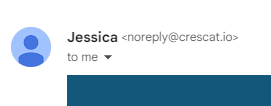
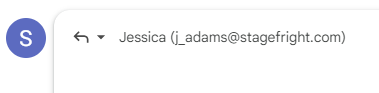
Adding Text to the Email
You can optionally add information at different points in the resulting email. If you are ever in doubt about where the text will appear, test it out by adding some text in the box then click outside of the box and watch what changes in the preview window.
Before & After Content
You can place text before and after the intended content of the email. The content will be generated by the Crescat system and it will occupy this space:
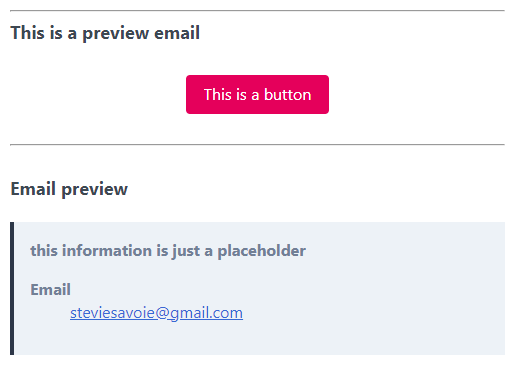
Footer
The footer text will appear at the very bottom of the page.
Committing the Changes
Once you have made all branding and other changes, you can solidify them by clicking Update.
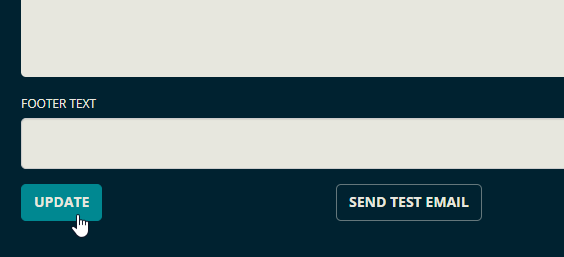
Let us know below if this helped you understand how to configure the emails sent by the system.
All the best from us at team Crescat.