Duplicating Events
No need to create the same event twice.
About This Article
Want to copy an event and all, or perhaps just some of its contents? You've arrived at your destination. Read on.
- However, if you are just looking to move an event to a different day, then you'll find this article more suitable.
- If what you really want is a reoccurring event, we have a module for that. Please contact us if you'd like to add that module to your Crescat group.
From your group dashboard, right-click an event (on a Mac, hold Control and click) and choose 'Duplicate'.
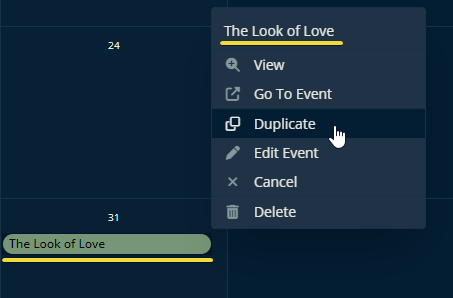
Then a pop-up will appear. Once it's open you can decide what dates the event should be duplicated to and what information they should inherit from the original event.
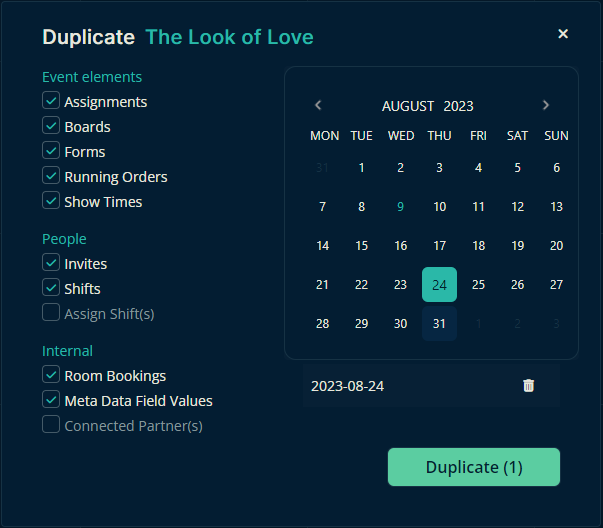
Note
In the image above, the original event is on the 31st. The duplicate will be created on the selected date—the 24th.
Once you click Duplicate, you'll get new events created on the dates you selected with the data you requested. The image below shows the result we'd get in our example.
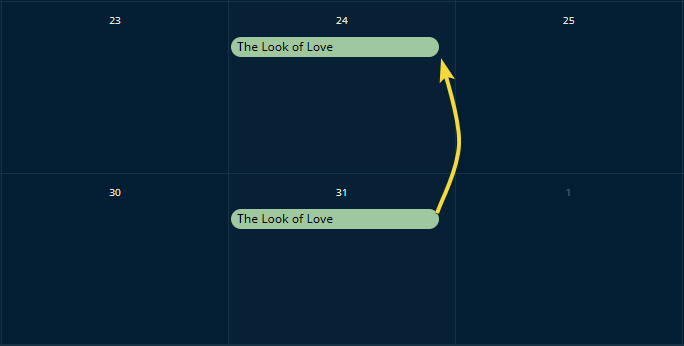
Dad Tip
In the image above, you can only see The Look of Love if it's in your eyes.
That's all there is to it! Please let us know below if this article helped you figure out how to duplicate an event.
Best wishes from us at Crescat!