Deleting An Event's Running Order
Remove a running order from an event.
Deleting the running order
Open the event that contains the running order you need to delete, then click on the Running Orders tab and open the target running order by clicking it.
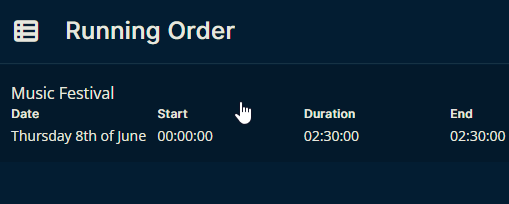
Once inside the tab, click the vertical ellipsis to the right of the running order's name.
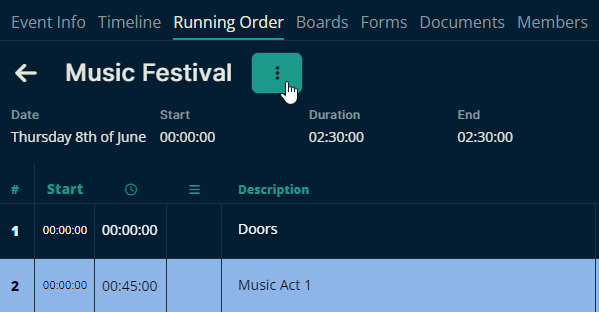
A popup will appear with information that you can update, but we're interested in the Delete button at the bottom of the popup.
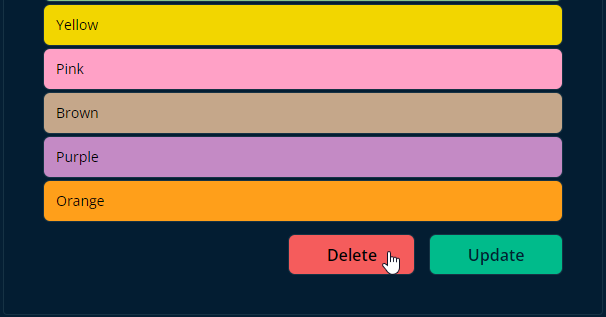
Clicking the Delete button (shown in the image above) will open a confirmation dialogue. Clicking the Delete button (shown in the image below) will permanently delete the running order from the event.
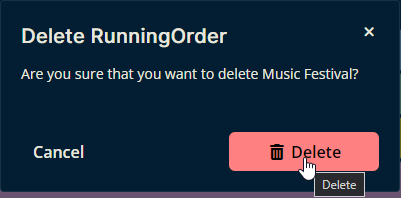
Please let us know below if this article helped you figure out how to delete a running order in a Crescat event.
All the best from us at Team Crescat!