Creating an Invoice Product
Create a product that you can add to any invoice in a few clicks.
About This Article
Here we will create a Product that can be added in a click to your invoice templates, or invoices already attached to events. To add a product to an invoice, click here.
Contents
Related
Locating the Product Templates
To get started, open your group settings and click Products under Invoices.
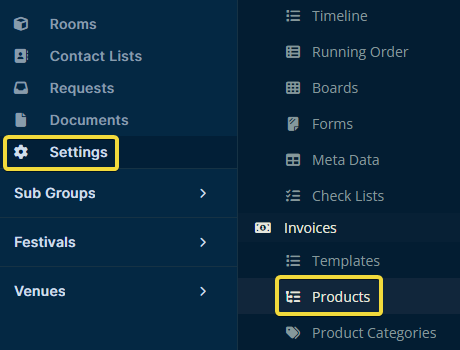
Creating a Product
Once you arrive, click Create in the upper right.
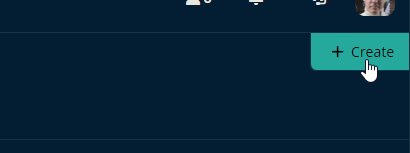
Here you can enter the details about the product. Let's review the Type dropdown list next.
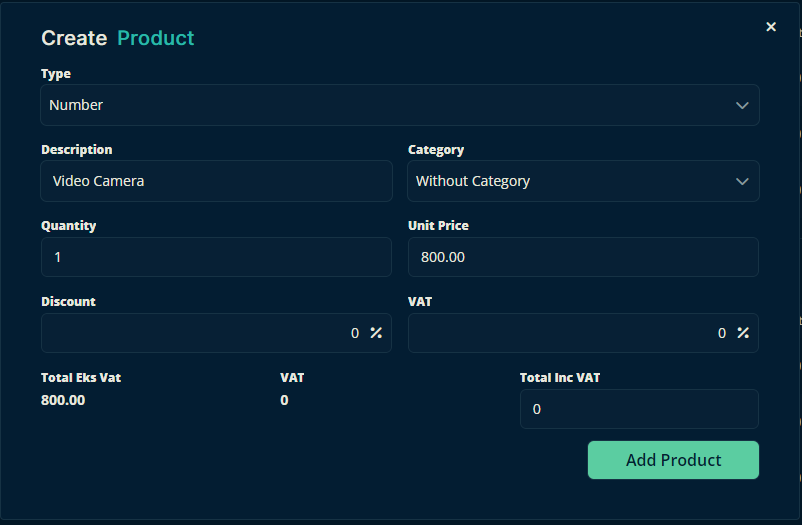
Tip
Categories help you group various products. To set one up, click here.
Type
While entering a product, you'll see that there are two Types to select from—Number and List. The only difference is that Number has a fixed Unit Price, whereas List allows you to choose between several Unit Prices for variations of the same item.
Number
Select Number under Type and enter the other details as you need. Using the Number type, you can only set one Unit Price.
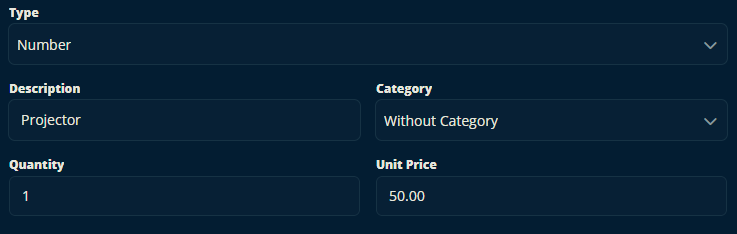
List
Select List under Type.
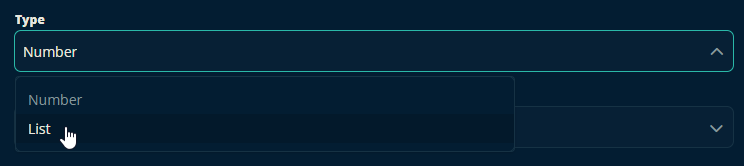
Then you can start entering unit prices and their descriptions. Remember to click the save button after each entry.
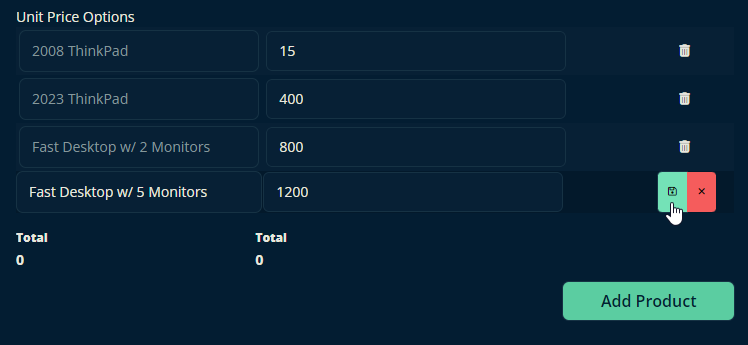
Important
The save button not only lets you add additional new entries each time you click it—your unsaved entry will be lost if you don't.
And here is how that looks when it's finished.
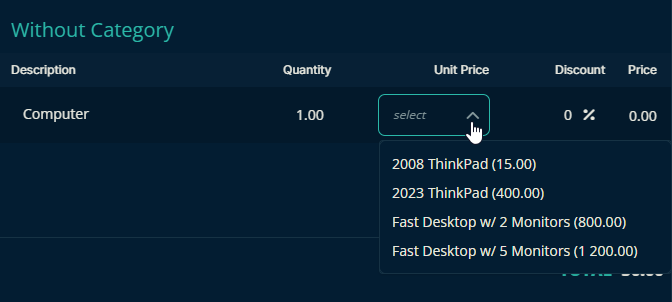
Let us know below if this article helped you understand how to create an Invoice Product for your invoices.
All the best from us at Team Crescat!