Changing the date of an event
Change the start and end date of an event and its contents.
About This Article
As a digital solution, changing event dates on Crescat has its benefits. Unlike spreadsheets and other 'make due' solutions, when you change the date of an event on Crescat, it updates the start and end dates of everything within the event, including shifts, assignments, running orders, etc.
Contents
Changing event dates vs changing production period
In Crescat, changing the date of the event and its production period are not the same.
| Changing the event dates | Changing the production period |
|
The actual date of the event does not appear in the group's dashboard calendar. Changing the event's date will automatically update the production period if you agree to move all elements of the event to the new date. |
The group dashboard only displays the event's production period and not the event date itself. You can change the production period in the General tab of the Inspector that slides out when you click an event. |
For changing an event's production period, check out the FAQ article on changing an event's production period.
Changing an event's date
Clicking an event in the group dashboard will slide open this Inspector panel where you can click on the Edit Event action button shown below.
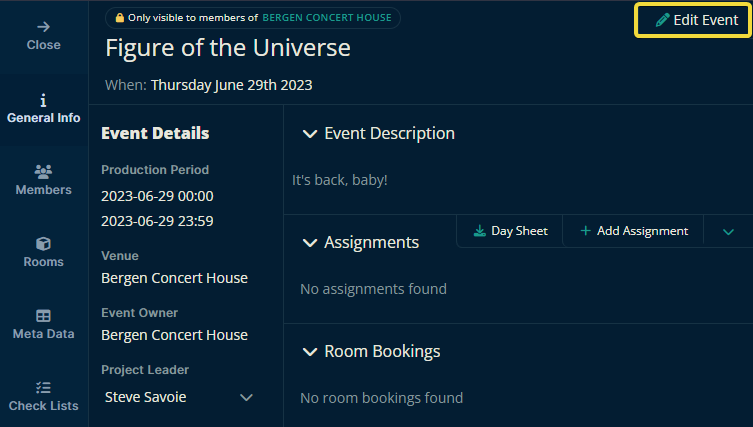
Once you arrive you can change an event's start and end date via the two fields highlighted in the image below. When you've changed the dates, click "Update Event" in the bottom right.
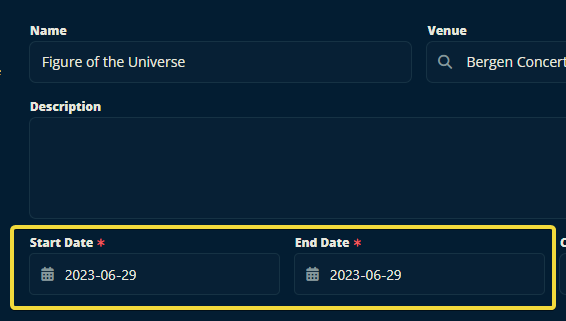
You will then be shown a dialogue box that will offer you to move the dates of all of the elements within the event to the date you selected. You can click Yes to move all, No to only update the event's date, and Cancel will return you to the 'edit event' page.
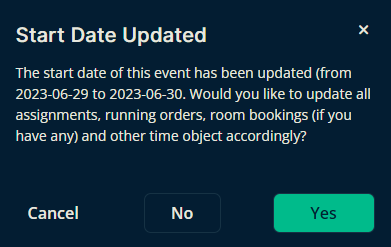
Upon answering Yes, you'll be taken to the dashboard where you can see the event on its new date. If you selected No, the event's production date will be unmodified which will cause the event to appear on the previous date.
Please let us know below whether or not this article helped you understand how to change the date of an event on the Crescat platform.
Best wishes from us at Team Crescat!