Adding Crew to Shifts
If your Festival Section has crew members and available Shifts, then here is how you assign members to shifts.
About This Article
This article covers assigning crew members to a shift. It does not cover assigning volunteers (or other respondents to a Public Form). This article assumes that you've set up a shift beforehand.
Relevant Articles:
Contents:
Locating the Festival Section's Scheduler
In the sidebar, click the festival you want to make changes to, then click on Festival Sections.

Click the festival section you need then switch over to its Scheduler tab.
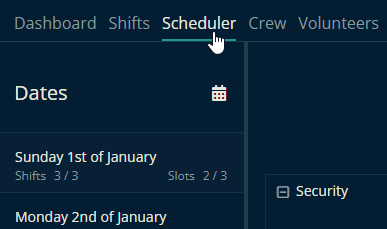
Assigning Crew to a Shift
Make sure that Crew is selected in the menu above the scheduler.

Here you can view the shifts that you can assign to your crew and those that have already been assigned. The gray shift in the Security row is unassigned. you can assign a user by simply dragging and dropping the shift onto the row of a crew member.
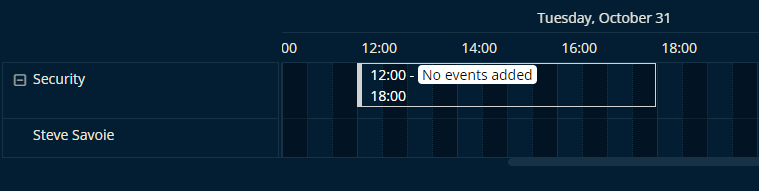
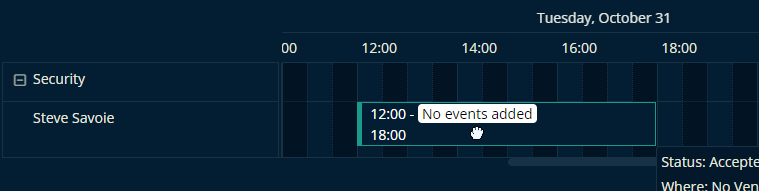
Here's how it looks once it's been dropped onto the row of a crew member. It is now assigned to Steven.
You can also assign a crew member to a shift by setting them as the Assigned User when creating the shift.
Let us know below if this helped you understand how to assign a crew member to a shift.
All the best from us at Team Crescat!