Adding Shift Types to an Event
If you already have some shift types, this is how to add them to your events.
About This Article
Learn how to add shift types to events. This article assumes that your group has already created a Shift Type. Note, that you may also create a shift from scratch.
Contents
Adding Shift Types to an Event
You can add a shift type to an event during or after event creation.
During Event Creation
You can add Shift Types belonging to your group when Creating Events. If you're using the Quick Create method, you'll need to click Advanced to add Shift Types.
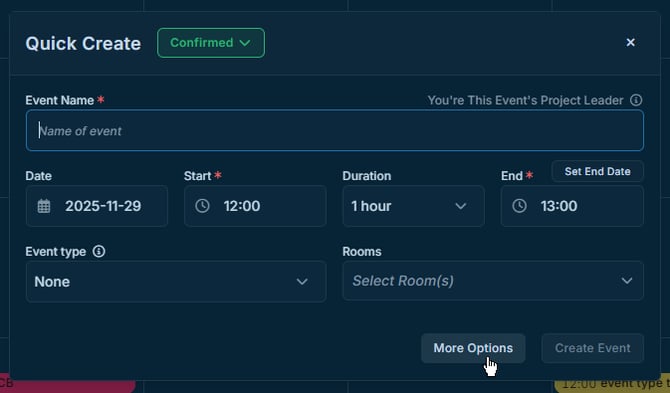
Then scroll down to Shifts and click Add.
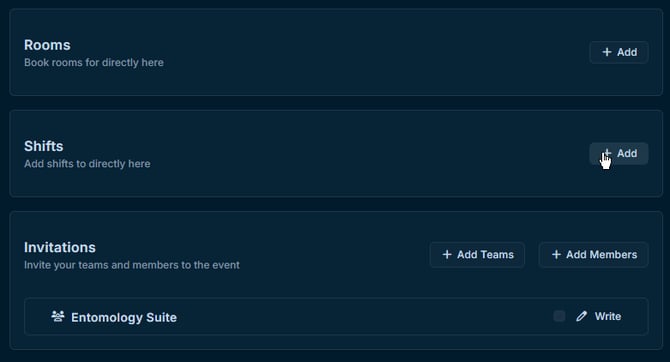
Then select the type you wish to add, then set the number of shifts in the Count field.
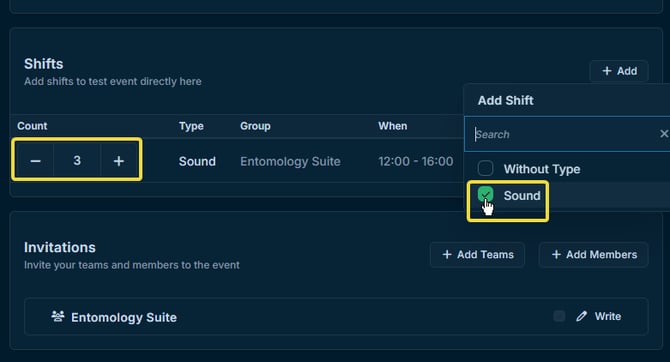
Adding to an Existing Event
You can add shift types from an event's slide-out panel. To open the slide-out, click an event in your group dashboard, then select the Members tab.
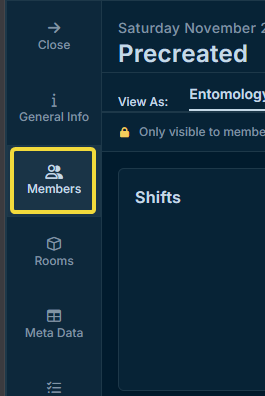
Click Add on the right side of the Shifts section, then select the Shift Type you'd like to add.
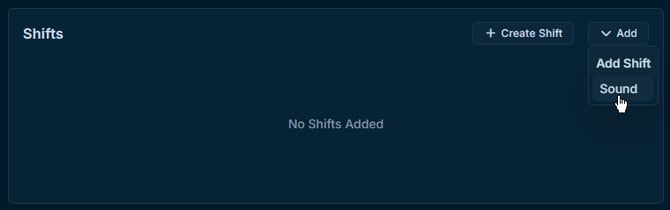
Note
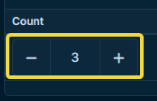 |
When adding shifts during event creation, you can add several shifts at once by increasing the count. |
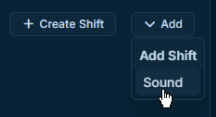 |
When Adding Shift Types to existing events, you can use Add to add additional Shift Types. |