Accreditation Manager
Create Accreditations, set up an office, and view statistics.
About This Article
This guide covers how to create Accreditation Levels to manage access across your festival and how to set up an Accreditations Office where recipients can be marked as having collected their credentials. Accreditations in Crescat are handled digitally and manually.
Contents
Get to the Point
- Accreditations in Crescat are purely digital, and collection is currently manual.
- Accreditation Levels must be created first.
- Most things can be done in the Accreditations page found in the sidebar.
- Feature-tailored actions like bulk actions are found within the feature's pages.
- Automatically apply accreditation levels to Festival Sections (Crew & public form) and guest lists.
- Volunteers and crew can search for names in the Accreditation Office and mark them as having collected their accreditations.
Accreditations
While there's no print solution yet, Accreditations can be created as digital items within Crescat and then marked as Collected for that individual. You can find Accreditations in several locations, but we will mainly use the Accreditations item under your festival in the sidebar unless stated otherwise in the examples.

Levels
To start using Accreditations, we'll need to set up the Accreditation Levels first. Open the Accreditations page from your sidebar and open the Levels tab.

Then click Create in the upper right.

Create a Single Accreditation
From the accreditations page found in your sidebar, click Create in the upper right.

Select if the Accreditation should be for Crew or Others (perhaps volunteers), and then fill out any details you feel would be helpful when collecting the accreditation.

Timed accreditations mean that they are only available for collection and use during the set time period.
Bulk Creation of Accreditations
Importing from a spreadsheet is coming soon to Crescat, but there are still a few bulk actions for creating accreditations for multiple people.
In the accreditations tab of a public form, you'll see the Create Multiple button at the top right. Clicking it lets you create this accreditation level for all responders, or only those without accreditation.

This can be done similarly within a Festival Section.
Automating Accreditations
You can set up rules in your festival's Settings that will automatically apply the selected accreditation type level to a Performance's Travel Parties

And when editing or creating a Festival Section, you can set up accreditation levels to be automatically applied to Crew and Public Form responders.

Accreditation office
The accreditation office is a digital space where people on location at your festival (usually volunteers) can search for the names of those who have come to collect their accreditations.Creating the Accreditation Office
Open the Accreditations page in the sidebar, click the Offices tab, and then Create in the upper right.
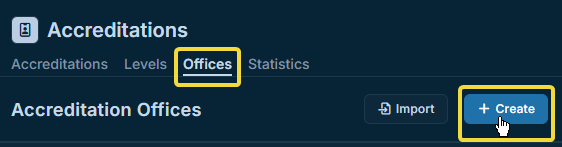
Opening the Accreditation Office
In the Offices tab, click the "external link" icon on the right of the Accreditation Office you'd like to open.

You can also copy the link with the "copy" icon to the right of the "external link" icon. Anyone with the link can open and use the accreditation office.
Using the Accreditation Office
Once opened, people must search for the names of anyone needing to collect their accreditations.

No accreditations will be listed unless 3 or more characters are entered into the search bar.

Then check off the boxes of the accreditations you'd like to give out, and click the Give Out button under the search bar.

Statistics
The statistics tab, of the Accreditations page of the sidbar, lets you know how collection is going for each Level, and for timed and untimed levels respectively.
